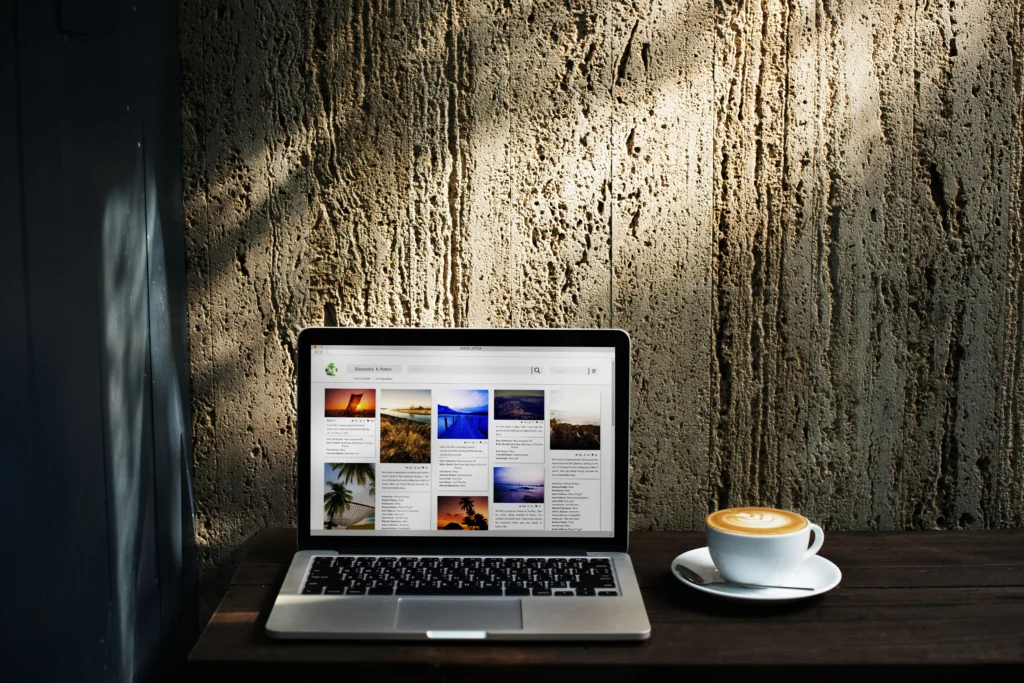
Typography plays a vital role in web design. The right font can enhance readability, create a unique brand identity, and provide an overall professional appearance to your web projects. One of the easiest and most accessible ways to enhance your web typography is by integrating Google Fonts. With a vast collection of free fonts, Google Fonts is a great resource for designers and developers looking to improve their web projects. This article will guide you through the steps of integrating Google Fonts into your web projects, explain the benefits, and showcase some tips and tricks to help you make the most of this resource.
Google Fonts is a popular and free resource that provides web developers with access to a wide variety of fonts. Whether you’re building a personal blog, an e-commerce site, or a corporate webpage, choosing the right font can enhance your site’s user experience and improve readability. Here are a few reasons why Google Fonts should be your go-to resource for fonts:
Now that you understand the benefits of using Google Fonts, let’s explore the step-by-step process of integrating them into your web projects.
Before you can integrate a Google Font into your web project, you need to choose a font that fits your design. Here’s how to do it:
Once you’ve selected the font, it’s time to implement it into your web project.
There are two primary methods of embedding Google Fonts into your web project: using the standard HTML <link> method or the @import rule in CSS. Let’s go over both methods:
The simplest way to embed a Google Font is by using the <link> tag in the head of your HTML file. Here’s how:
<head>
<link href="https://fonts.googleapis.com/css2?family=Roboto:wght@400;700&display=swap" rel="stylesheet">
</head>This method pulls the font from Google’s servers, ensuring quick load times and compatibility across browsers.
Alternatively, you can use the CSS @import rule to import the font directly into your stylesheet:
@import url('https://fonts.googleapis.com/css2?family=Roboto:wght@400;700&display=swap');While the @import method works similarly to the <link> method, it’s less commonly used due to slightly slower loading times. It’s recommended to use the <link> method for better performance.
Once you’ve embedded the Google Font in your project, the next step is to apply it to your website’s text using CSS. You can do this by using the font-family property:
body {
font-family: 'Roboto', sans-serif;
}This applies the Roboto font to all text within the body tag. You can also target specific elements like headings, paragraphs, or buttons by adjusting the CSS accordingly.
While Google Fonts is already optimized for web performance, there are additional steps you can take to ensure your website loads quickly and efficiently:
When selecting fonts for your web projects, it’s important to consider the following best practices:
While Google Fonts is a powerful tool, there are common mistakes that can impact your website’s performance and design. Avoid these pitfalls when integrating Google Fonts:
font-family: 'Roboto', sans-serif;.Integrating Google Fonts into your web projects is an easy and effective way to enhance your website’s typography. With a vast collection of free fonts, Google Fonts offers flexibility, variety, and optimized performance. By following the steps outlined in this article, you can seamlessly embed fonts into your site, ensuring both aesthetics and functionality. Remember to optimize your font usage for performance, carefully select fonts that suit your design, and follow best practices to create a visually appealing and fast-loading website.
Whether you’re building a simple blog or a complex web application, Google Fonts is a valuable resource that can elevate your web design to the next level.